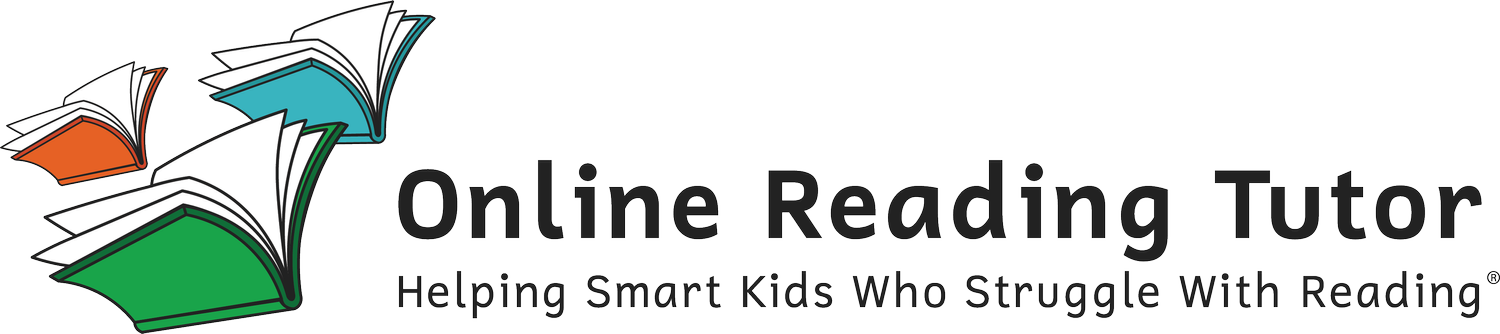How to: Reset my Password
If you are locked out of your account because you have forgotten your password, you can easily reset it. If you remember your password but wish to change it, visit our Changing your Password article.
To reset your password, follow these steps:
From the Log In screen, tap “Forgot Password”
Your sign up email will appear on the forgot password page, tap “Send Reset Code” to have a password reset email sent to that address.
Go to your email and copy the Reset Code that was sent to you. If a reset code email does not appear in your inbox:
Double check that you have looked for the correct email in your inbox, it will be sent by no-reply@onlinereadingtutor.com
Check your spam folder
Go back and request another code be sent
Enter the Reset Code in the form field on the Password Reset page
Enter and confirm your new password. Your password must be at least 10 characters in length with a minimum of one upper case letter, one lower case letter, and one number.
Tap “Reset Password” to finalize the process and head back to the Log In screen